Cancelling Subscriptions for Xero Customers
When SaaSync syncs your Xero data over to ChartMogul it creates a subscription in ChartMogul for invoices that are repeating in nature. However, Xero itself does not have the concept of subscriptions. So when a customer churns, there is no universal way to track the cancellation event (date & time) as you likely just stop invoicing them, or you delete your repeating invoice template.
Cancel Subscription Settings
SaaSync supports two methods for cancelling subscriptions in ChartMogul. One is automated and the other is a manual process.
To get started, in SaaSync go to Connections and open up the settings (vertical ellipses) for your Xero data source.

You will see a section labeled Cancellations. If you have more than one Xero instance connected via SaaSync, you will need to do this for each data source.

1. Cancel subscriptions when they are past due for more than N Days.
This feature will auto-cancel a subscription once it's past due for more than a period of days that you define. Highlights of this feature include:
- A subscription becomes past due if:
- the most recent invoice for the customer's subscription is unpaid beyond the invoice due date, or
- the most recent invoice is paid, however a new invoice is not issued beyond the paid through service period end
- A subscription will be auto-cancelled if the threshold you set in days exceeds the days past due for a subscription
- The auto-cancellation will be removed if the past due invoice is eventually paid
- You can see a history or log of auto-cancelled subscriptions by visiting Manage Data > Subscriptions > Cancelled. They will have a status of "Auto-Cancelled".
- If a subscription is auto-cancelled but for some reason should not be, you can revert the action by finding the appropriate subscription and from the gear icon "undo auto-cancellation".

Note: When using this feature in conjunction with ChartMogul Subscription Analytics ensure that `Auto-churn of delinquent subscriptions` is set to `Subscriptions with past due invoices are active until they are explicitly cancelled`.
2. Leave subscriptions as is until I explicitly cancel them
The other method is to login to the SaaSync user interface and go to Manage Data > Subscriptions. You can then either filter down viewing All or Past Due. At this point you can use the search bar to search using the customer name. Upon finding the customer you can then find the appropriate subscription and using the gear icon select "edit" and give the record a cancellation date.
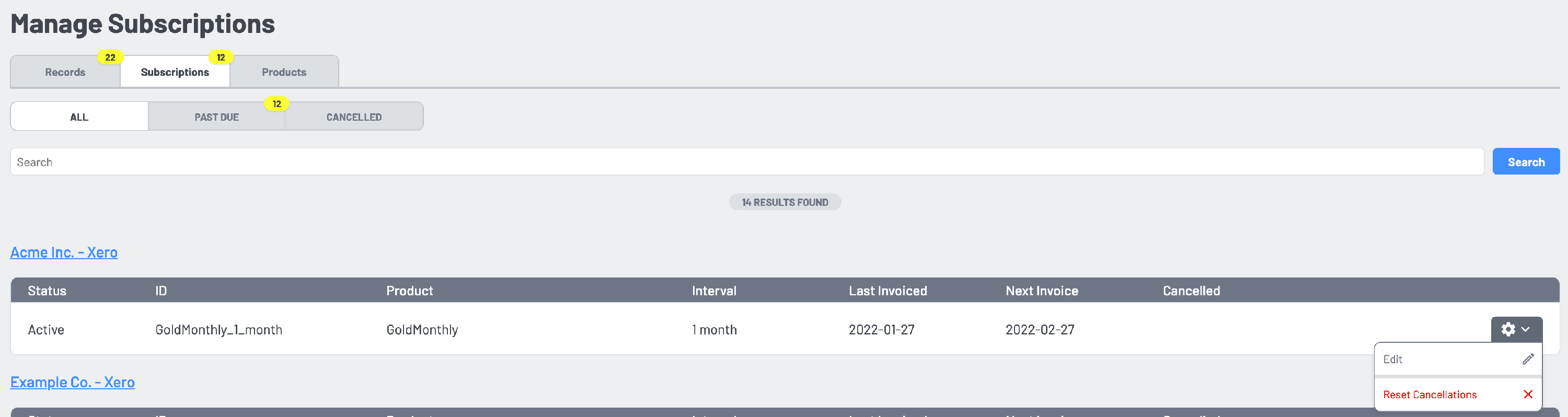
Canceling Subscriptions for Repeating Invoice Template Customers
- In Xero, find the repeating invoice template for the customer that has informed you that they will no longer be paying for your service.
- Edit that repeating invoice template.
- Enter an "End Date" - this is the date that SaaSync will use as the cancellation date so we suggest that you enter the day prior to the "next invoice date".
- Select Save.
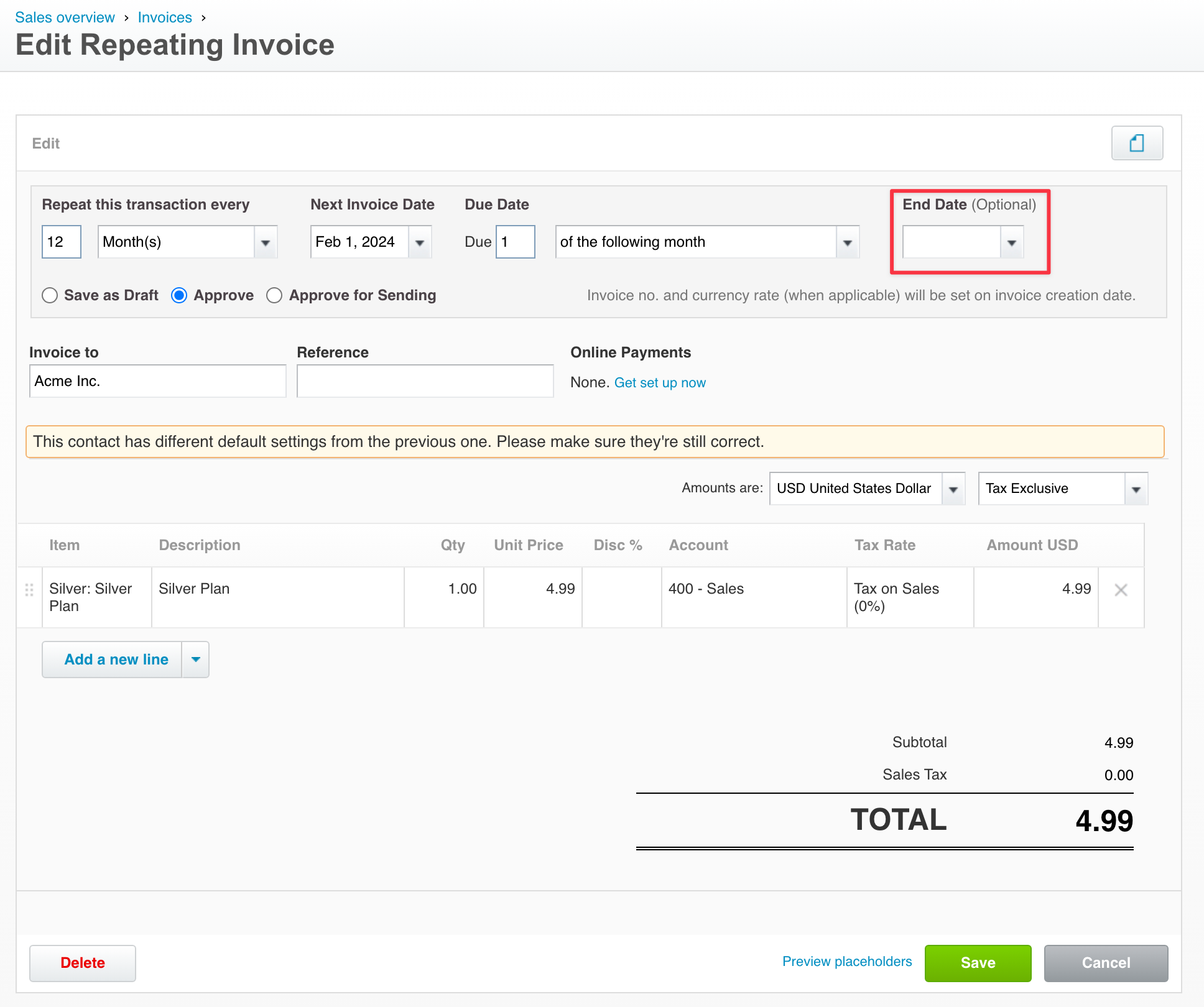
NOTE: Unfortunately, Xero does not have a way via their API to know that a repeating invoice template was deleted. Thus, it's important that you set the end date on the template so that we can use that value as the cancellation date on the subscription.