Getting Started and Authenticating with Ordway
Note: Completing this authentication requires Ordway permission levels to read Customer, Product/Plan, Subscription, and Invoice data.
Ordway is a Source that SaaSync supports in syncing to a Destination. To get started syncing Ordway to a Destination:
- Create a SaaSync account or login to SaaSync if you already have an account,
- From the SaaSync Connections page, add Ordway as a Source,
- Enter a name in the Name field,
- Select the preferred treatment for Paused Subscriptions,
- Enabled - The subscription will continue to contribute to MRR and the customer will become past-due after the paid service period ends. When un-paused, the status will return to active when the first invoice is generated and paid. This setting behaves as if the user simply doesn’t pay you but continues to count towards MRR.
- Disabled - The subscription will be canceled at the time it was paused. Upon the paid service period ending, the cancellation takes effect and MRR is reduced to 0. If un-paused, the subscription will reactivate upon the first invoice being generated and paid. This setting behaves like a user cancelling and then later reactivating.
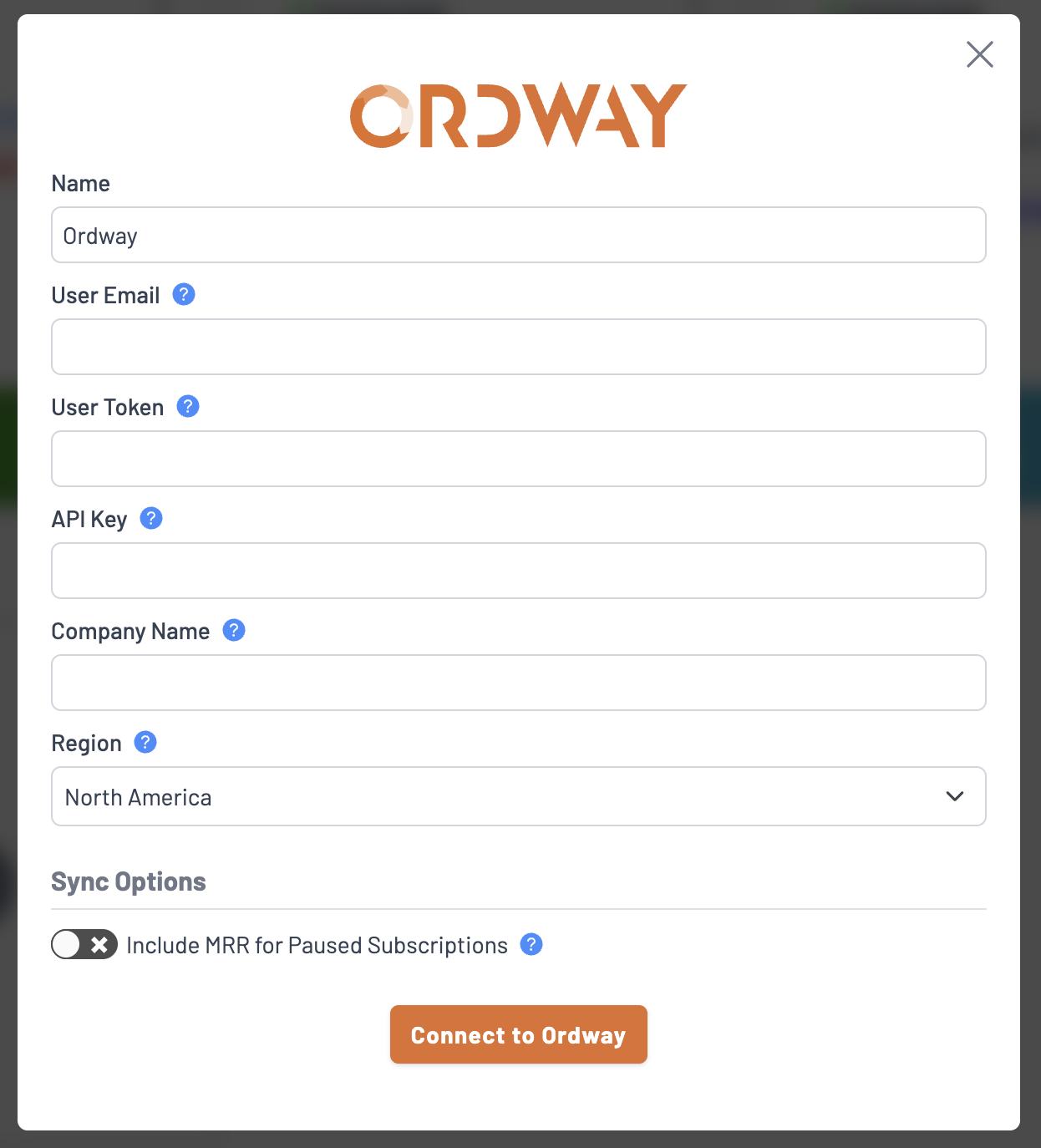
- In order to connect your Ordway account, you will need to obtain several pieces of information.
- User Email
- In Ordway, navigate to Settings > Organization Structure > Users. Choose or create a user you want to use for the connection. You will use this user's email address as the User Email.
- User Token
- In Ordway, navigate to Settings > Organization Structure > Users. Click on the user you are using for the connection. You will see the Token under Account Information.
- API Key
- To obtain your API Key, contact Ordway support. Please see this document for more information: https://support.ordwaylabs.com/hc/en-us/articles/360050435911-Request-Validate-an-API-Key
- Company Name
- In Ordway, navigate to Settings > Organization Structure > Company Profile. The Company Name is the first field. Note: it must be entered exactly as it appears in the textbox.
- Region
- Select which region your Ordway instance is hosted in. If your Ordway app URL contains
eu-you will need to select Europe. Everywhere else, you can keep it as North America.
- Select which region your Ordway instance is hosted in. If your Ordway app URL contains
- User Email
- Click Connect to Ordway
- Your account should now be authenticated to Ordway.
It may take a few minutes to possibly even several hours for your initial sync to complete, depending upon how much data you have in Ordway. You will receive an email from SaaSync when the initial sync completes.
Setting up Webhooks in Ordway (Optional)
Setting up webhooks for Ordway is optional, but doing so makes the integration more real-time.
- Go to the SaaSync Connections page and select the vertical ellipses on the Ordway sync.
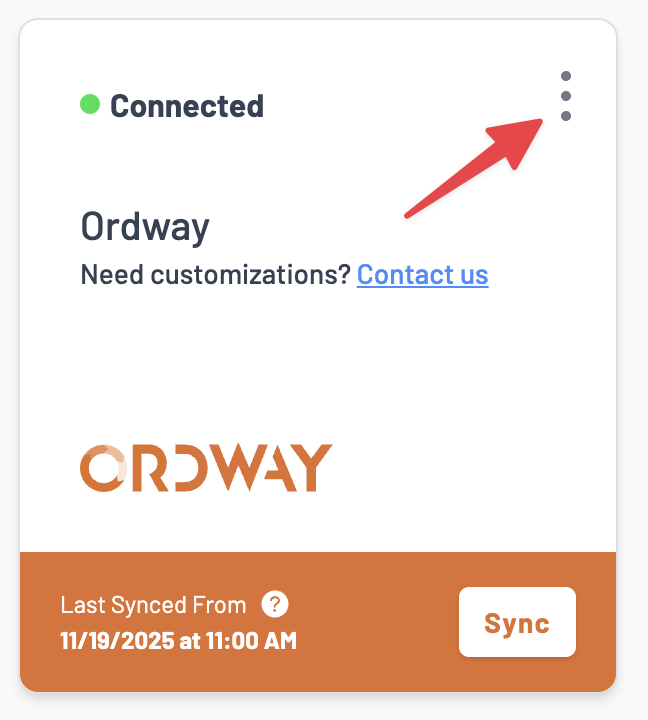
- Copy the Webhook URL, then click on the Ordway Webhook Setup link. Login to your Ordway account if prompted.
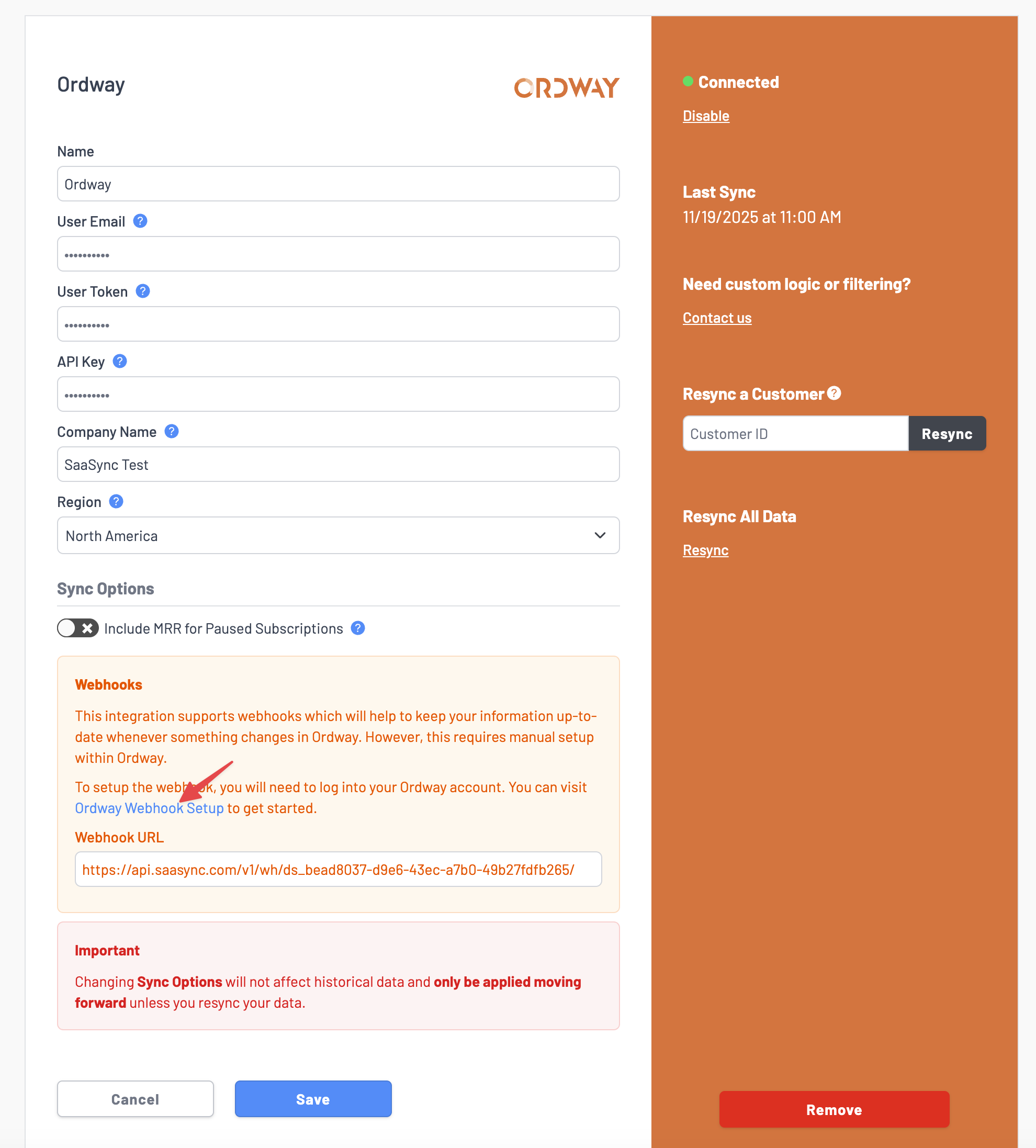
- In Ordway, name the Webhook "SaaSync" and paste in the Endpoint URL found in Step 2. Then toggle the checkboxes for the trigger items for these items:
- Plan
- Customer
- Contact
- Subscription
- Invoice
- Credit
- Payment
- Refund
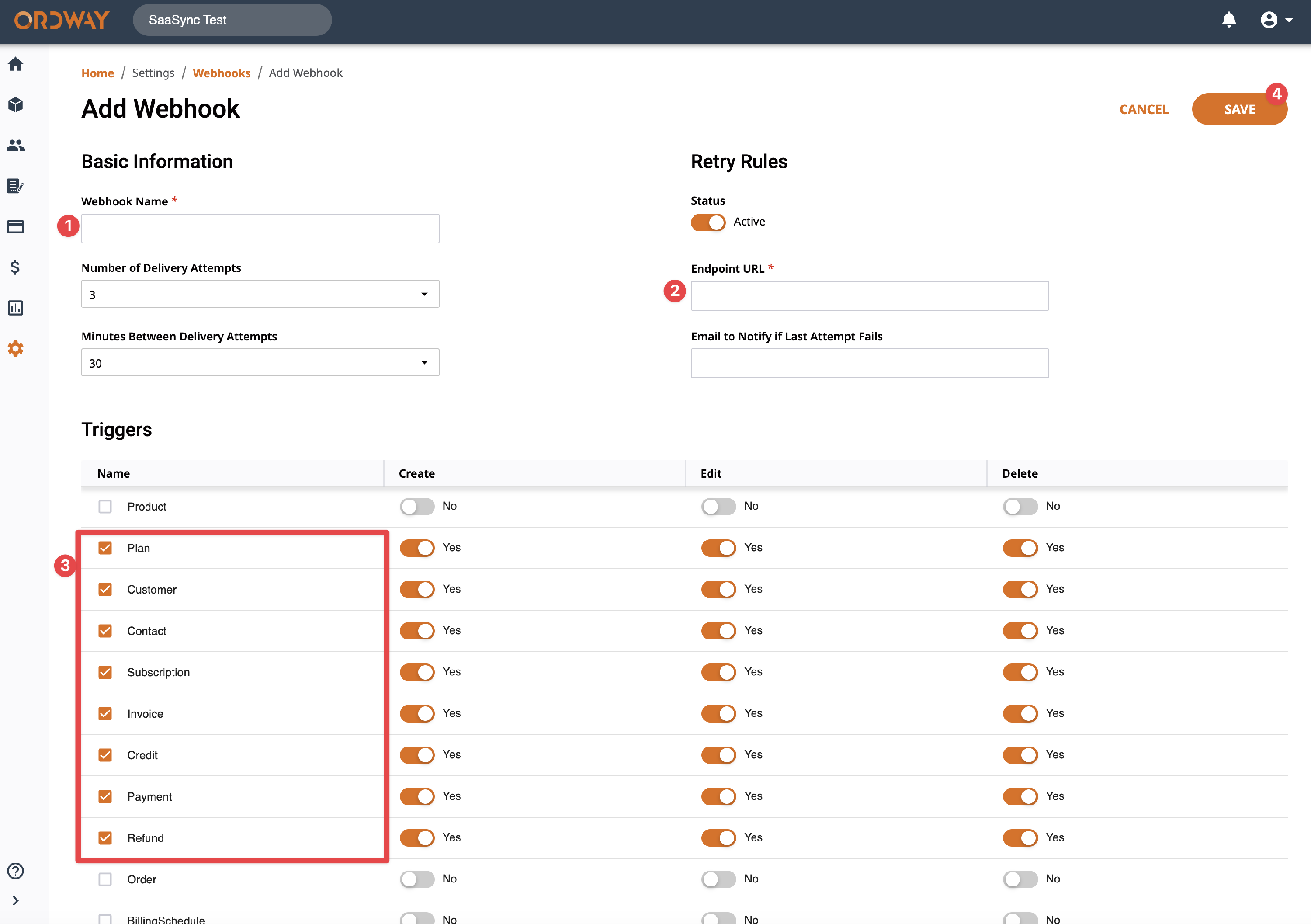
- Then click "Save" to enable webhooks.